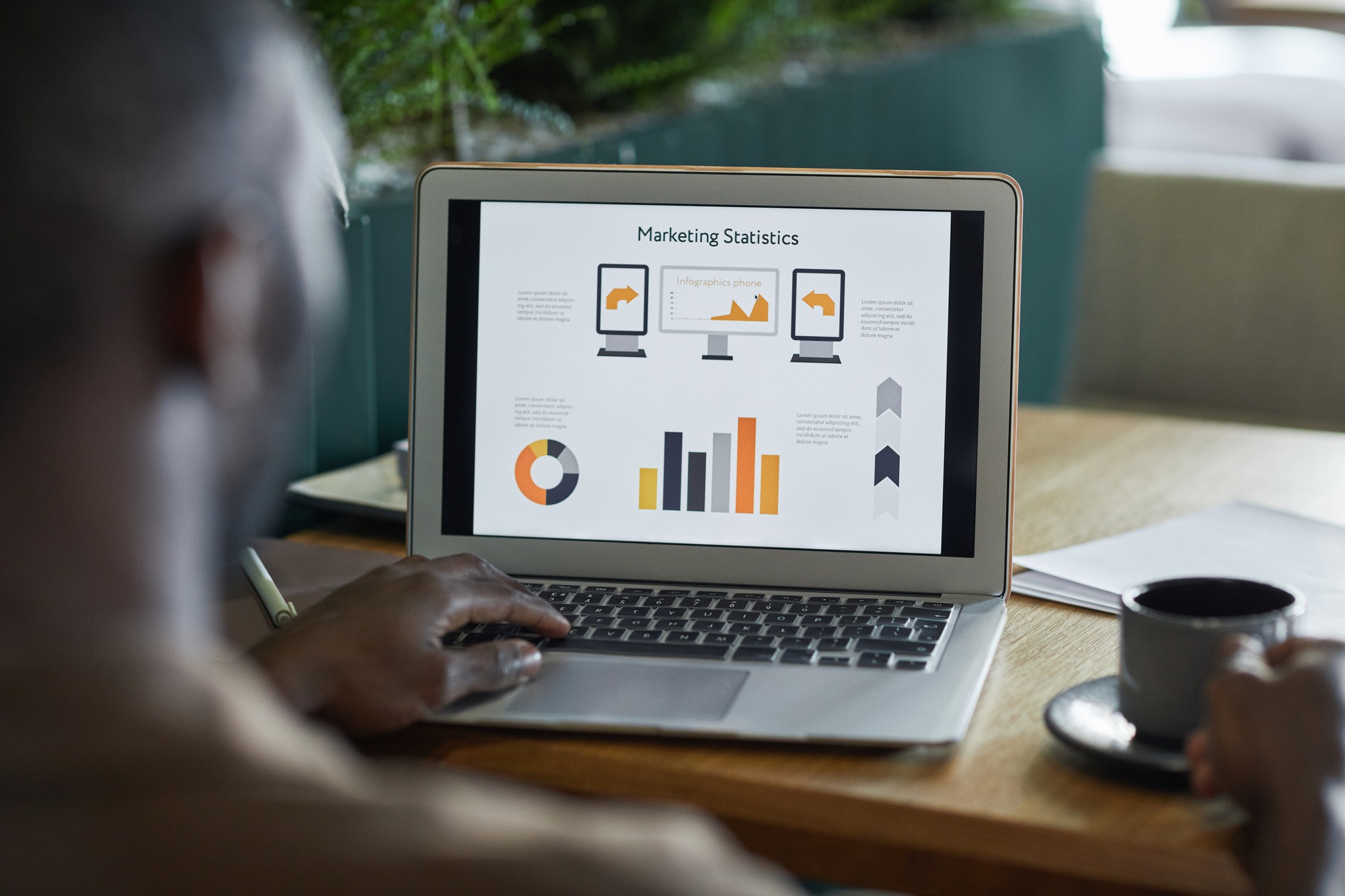
opibility
Call Us @
317.732.5185
Email Address
info@opibility.com
317.732.5185
info@opibility.com
Adding the ads.txt file to your Shopify store for Google AdSense involves a few steps. This file helps prevent unauthorized digital ad sales, which is essential for maintaining the integrity of your ad inventory. Here’s a step-by-step guide on how to do it:
Since Shopify doesn’t allow direct access to the root directory, you need to use a workaround by creating a URL redirect that points to your ads.txt file stored in your theme’s assets.
By following these steps, you’ll ensure that your `ads.txt` file is properly set up on your Shopify store, helping to secure your ad revenue and comply with industry standards.
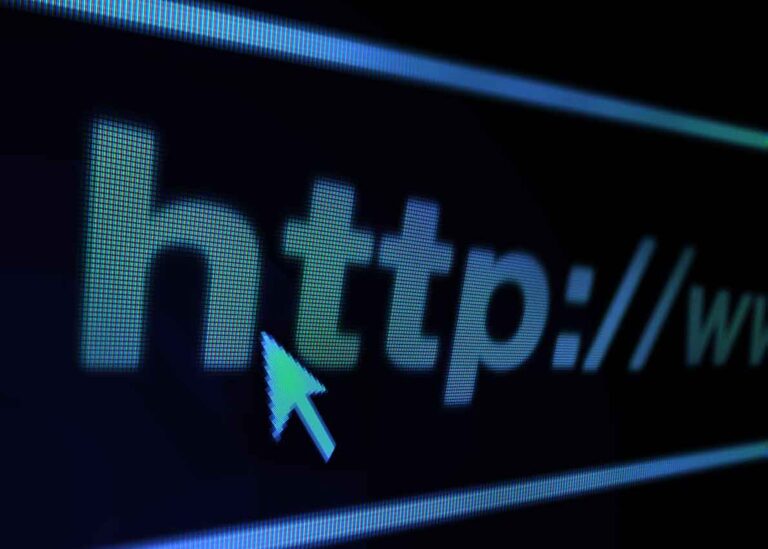
317.732.5185
Opibility wants to be a true partner, offering not only expertise but also our unwavering support, collaborative problem-solving, and a shared dedication to achieving your organization’s goals.
Opibility specializes in optimizing operations for businesses across various industries, leveraging data-driven strategies and process enhancements to streamline efficiency, drive cost savings, and increase revenue. With a team of experienced consultants, we are dedicated to delivering tailored solutions that transform operations and enhance overall organizational performance.