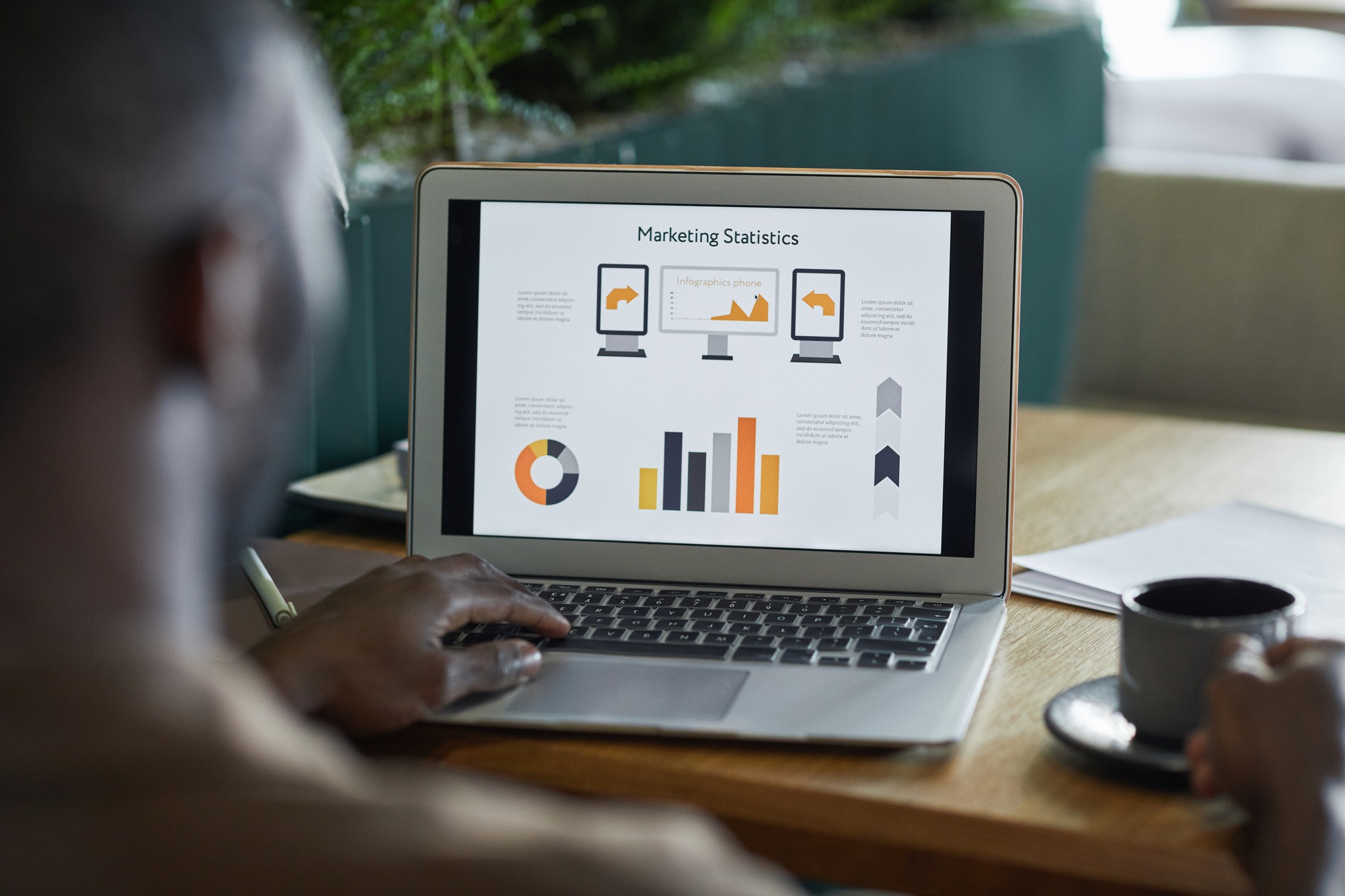
opibility
Call Us @
317.732.5185
Email Address
info@opibility.com
317.732.5185
info@opibility.com
Recently, we encountered an issue when trying to delete a scheduled LinkedIn post but couldn’t locate the option. After some digging, we figured out the steps. Here’s a step-by-step guide on how we managed to accomplish it.
Managing your LinkedIn Page efficiently often involves scheduling posts to go live at optimal times. But what if you need to delete a scheduled post?
LinkedIn makes this easy as a super or content admin, but the feature is currently only available on desktop and iOS.
Access Admin View:
Open the Scheduled Post:
Delete the Post:
If you want to change the time or date of your scheduled post, consider rescheduling instead of deleting it. This feature is a great way to keep your content calendar flexible without losing valuable posts.
By following these steps, you can easily manage your scheduled content on LinkedIn, ensuring your posts go live precisely when you want them to—or don’t go live at all!
Remember, this feature is available only on desktop and iOS, so plan your content management accordingly.

317.732.5185
Opibility wants to be a true partner, offering not only expertise but also our unwavering support, collaborative problem-solving, and a shared dedication to achieving your organization’s goals.
Opibility specializes in optimizing operations for businesses across various industries, leveraging data-driven strategies and process enhancements to streamline efficiency, drive cost savings, and increase revenue. With a team of experienced consultants, we are dedicated to delivering tailored solutions that transform operations and enhance overall organizational performance.